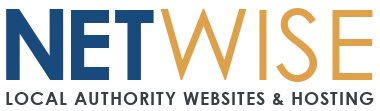Important
Some versions of Microsoft Outlook, particularly newer Office 365 builds, no longer fully support IMAP accounts. This is because Microsoft are constantly developing Outlook to only work with their own 365 email solutions and they attempt to store emails on their own cloud even if your emails are with another provider. This can lead to emails not syncing properly or folders missing. We recommend using Mozilla Thunderbird as your email client for Flexmail. Thunderbird is free, fully supports IMAP, and works consistently across Windows and Mac. You can download Thunderbird here Download — ThunderbirdThunderbirdhttps://www.thunderbird.net › en-US › thunderbird › all
If you prefer to continue using Outlook, please follow the Classic Outlook setup instructions below. Thunderbird can be installed alongside Outlook, so you can continue using Outlook for other accounts if needed.
Step 1 – Check Which Outlook You Are Using
-
Open Outlook on your computer.
-
Look at the top right corner of the Outlook window.
-
If you see a blue switch that says Try the new Outlook, you are already using Classic Outlook — leave it as it is.
-
If the switch says New Outlook and is turned on, click it once to turn it off.
-
Outlook will close and reopen automatically in the Classic version.
You can confirm you are in Classic Outlook if you see the familiar top menu with File, Home, and Send/Receive.
Step 1b – If Classic Outlook Is Not Available
Some newer Outlook versions do not include a Classic toggle. If you do not see the option to switch:
-
You can still add your Flexmail account using IMAP manual setup, but some features may be limited.
-
Make sure to use the Advanced settings to enter the correct IMAP and SMTP ports:
-
Incoming:
imap.emailarray.com — Port 993 — SSL/TLS
-
Outgoing:
smtp.emailarray.com — Port 465 — SSL/TLS
-
-
If syncing issues occur, check that no other accounts are conflicting and remove any old accounts (see Step 2a).
-
If problems persist, contact NetWise support for help.
Step 2 – Add Your Flexmail Account (IMAP)
-
Click File → Add Account.
-
Choose Manual setup or additional server types, then Next.
-
Select IMAP and click Next.
-
Enter the following details:
Incoming Mail Server: imap.emailarray.com
Outgoing Mail Server (SMTP): smtp.emailarray.com
Username: Your full email address
Password: As provided by NetWise
Then go to More Settings → Advanced tab and check:
-
Incoming port: 993 (SSL/TLS)
-
Outgoing port: 465 (SSL/TLS)
Click OK → Next → Finish. Your mailbox should appear and begin syncing.
Step 2a – Remove Old Email Account (if applicable)
If you had an existing email account in Outlook that you’re replacing with Flexmail:
-
Go to File → Account Settings → Account Settings.
-
Select the old account (the one from your previous provider, e.g., Cpanel).
-
Click Remove.
-
Confirm the removal.
Important: Removing the old account will not delete emails stored in Flexmail. Only remove accounts that are no longer in use.
Step 3 – Test and Confirm
-
Send yourself a test email to check both sending and receiving.
-
If Outlook asks for your password again, re-enter it and tick Remember password.
-
Allow a few minutes for all folders to sync, especially if your mailbox is large.
Troubleshooting Common Issues
Can’t add account
Cause: You are still using New Outlook.
Fix: Switch back to Classic Outlook (see Step 1).
Emails not syncing or Sent folder missing
Cause: Incorrect IMAP settings.
Fix: Double-check incoming/outgoing ports and ensure SSL/TLS is enabled.
Password keeps reappearing
Cause: Incorrect password stored.
Fix: Re-enter your Flexmail password and tick “Remember password”.
Missing folders or old mail
Cause: Initial sync still in progress.
Fix: Wait 10–15 minutes for Outlook to finish syncing.
Authentication error
Cause: Wrong encryption type.
Fix: Ensure both IMAP and SMTP are set to use SSL/TLS encryption.
Old emails sending from wrong account
Cause: The old email account is still configured.
Fix: Remove the old account (see Step 2a).
Note for Mac Users
The Mac version of Outlook also includes “New Outlook”, which has the same limitations.
If you see New Outlook at the top, turn it off to use Classic mode.
Then add your Flexmail account manually using these details:
-
Incoming: imap.emailarray.com — Port 993 — SSL/TLS
-
Outgoing: smtp.emailarray.com — Port 465 — SSL/TLS
Need Help?
If you are unsure or something is not working, our support team can help set it up remotely.
Submit a support ticket here:
https://netwiseuk.com/portal/submitticket.php
Please include:
-
Your device type (Windows or Mac)
-
Your Outlook version
-
The email address you are setting up