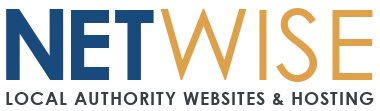Thunderbird Setup - (Flexmail)
Quick Settings Reference
Copy these exact settings - don't let Thunderbird auto-detect:
| Setting | Value |
|---|---|
| Incoming Server | imap.emailarray.com |
| Incoming Port | 993 |
| Incoming Security | SSL/TLS |
| Outgoing Server | smtp.emailarray.com |
| Outgoing Port | 465 |
| Outgoing Security | SSL/TLS |
| Username | Your full email address |
| Password | Your email password |
| Authentication | Normal password |
⚠️ Important: Use port 465 for outgoing mail, not 587
Step-by-Step Setup
1. Start Account Setup
- Open Thunderbird
- If this is your first account: Click Set up an account
- If you have other accounts: Go to Account Settings → Account Actions → Add Mail Account
2. Enter Account Information
- Your name: How you want your name to appear on sent emails
- Email address: Your full email address
- Password: Your email password
- Click Continue
3. Skip Auto-Configuration
- Thunderbird will try to auto-detect settings
- Click "Manual config" (don't wait for auto-detection to finish)
4. Configure Incoming Server (IMAP)
Server Settings:
- Protocol: IMAP
- Server hostname:
imap.emailarray.com - Port:
993 - SSL:
SSL/TLS - Authentication:
Normal password
User Settings:
- Username: Your full email address
5. Configure Outgoing Server (SMTP)
Server Settings:
- Server hostname:
smtp.emailarray.com - Port:
465 - SSL:
SSL/TLS - Authentication:
Normal password
User Settings:
- Username: Your full email address
6. Test and Finish
- Click Re-test to verify settings
- If successful, click Done
- If there are warnings about security certificates, click Confirm Security Exception
Advanced Configuration (If Needed)
Checking Server Settings Later
- Go to Account Settings (Edit → Account Settings or Tools → Account Settings)
- Select your email account
- Click Server Settings to check incoming settings
- Click Outgoing Server (SMTP) to check outgoing settings
Folder Synchronization
- Right-click your email account in the folder pane
- Select Subscribe...
- Check the folders you want to sync (usually Inbox, Sent, Drafts, Trash)
Connection Security
If you get certificate warnings:
- Go to Account Settings → Server Settings
- Under Security Settings, ensure Connection security is set to SSL/TLS
- Click Advanced and verify Use secure authentication is unchecked
Testing Your Setup
- Send a test email to yourself or a colleague
- Check your Sent folder - the email should appear there
- Try receiving an email from another account
Troubleshooting Common Issues
"Unable to connect to your IMAP server" Error
- Verify incoming server:
imap.emailarray.com - Check port is 993
- Ensure SSL/TLS is selected
- Confirm your email password is correct
- Try temporarily disabling antivirus/firewall
"Sending of the message failed" Error
- Check outgoing server:
smtp.emailarray.com - Verify port is 465 (not 587)
- Ensure SSL/TLS is selected for SMTP
- Confirm SMTP username is your full email address
- Check that authentication is set to "Normal password"
Certificate/Security Warnings
- These are common with mail servers
- Click Confirm Security Exception or Add Exception
- Your connection will still be secure
- You can permanently accept the certificate
Authentication Errors
- Double-check username is your full email address for both incoming and outgoing
- Verify password is correct
- Try changing authentication method to "Encrypted password" if "Normal password" doesn't work
Emails Not Syncing
- Right-click your account name → Subscribe
- Ensure important folders (Sent, Drafts, Trash) are checked
- Check Account Settings → Synchronization & Storage → Keep messages on this computer
Slow Performance
- Go to Account Settings → Synchronization & Storage
- Uncheck Keep messages on this computer for large folders
- Set Synchronize the most recent to a smaller timeframe (e.g., 30 days)
Still Need Help?
If you're still having trouble after following this guide:
- Note exactly which step failed
- Include any error messages (copy the exact text)
- Mention your Thunderbird version (Help → About Thunderbird)
- Include your operating system (Windows, Mac, Linux)
- Create a support ticket with these details
Before creating a ticket: Try removing the account and setting it up again from step 1 - this often resolves configuration conflicts.