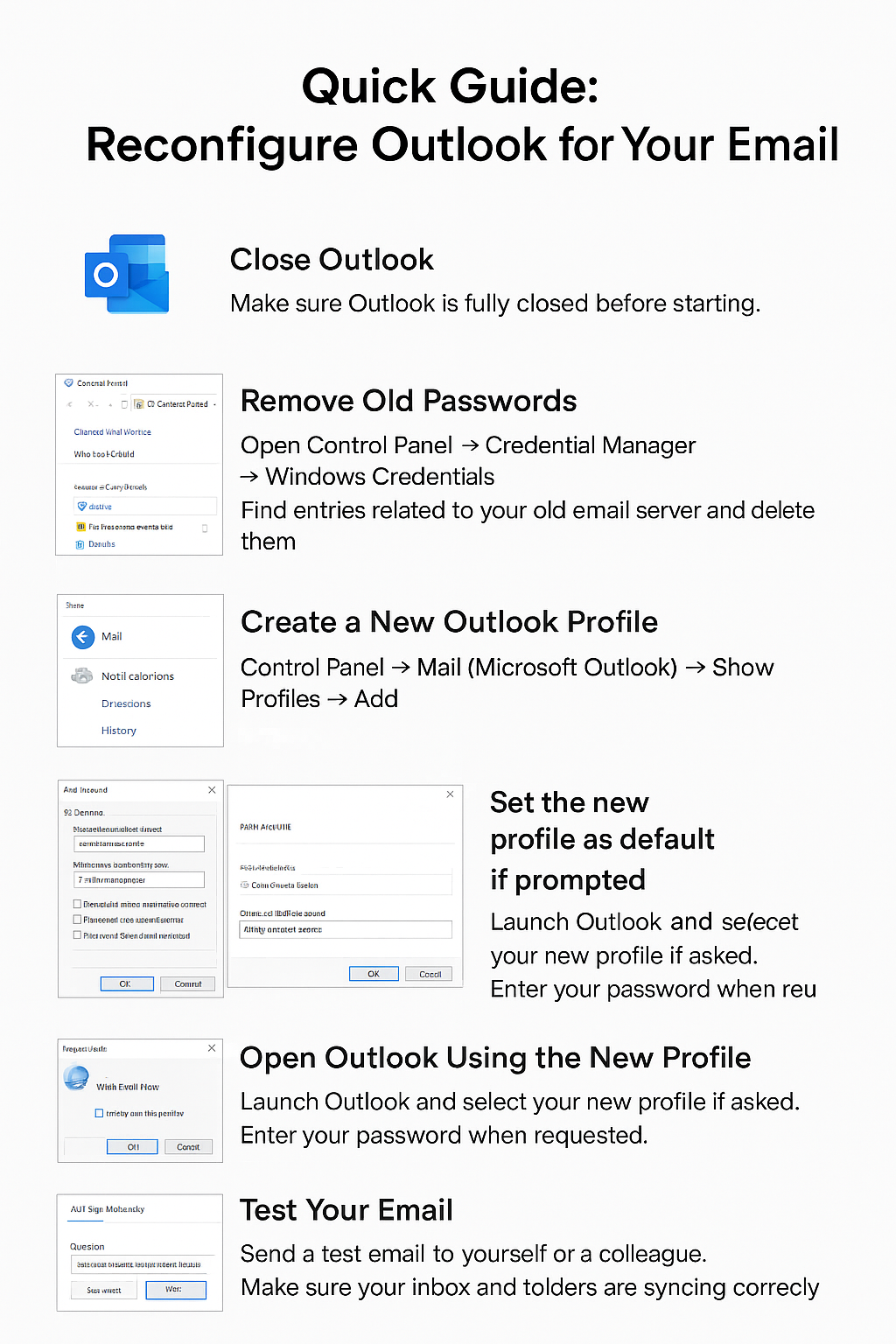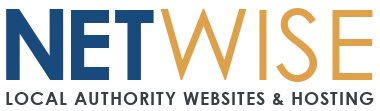Quick Guide: Reconfigure Outlook for Your Email
If your email account is moving to a new server, follow these simple steps to make sure Outlook keeps working.
Step 1: Close Outlook
-
Make sure Outlook is fully closed before starting.
Step 2: Remove Old Passwords
-
Open Control Panel → Credential Manager → Windows Credentials
-
Find entries related to your old email server and delete them (these will look like mail.yourdomain.org.uk or similar)
This prevents Outlook from trying to connect to the old server.
Step 3: Create a New Outlook Profile
-
Control Panel → Mail (Microsoft Outlook) → Show Profiles → Add
-
Name your profile (e.g., “Work Email New”)
-
Select Manual setup or additional server types → always use IMAP (not POP)
-
Enter your new email settings:
-
Incoming Mail (IMAP) Server: [imap.emailarray.com]
-
Outgoing Mail (SMTP) Server: [smtp.emailarray.com]
-
Username: Your full email address
-
Password: Your email password
-
Encryption/Ports: Incoming port is 993. Outgoing port is 465
-
-
Set this profile as default if prompted.
Step 4: Open Outlook Using the New Profile
-
Launch Outlook and select your new profile if asked.
-
Enter your password when requested.
Step 5: Test Your Email
-
Send a test email to yourself or a colleague.
-
Make sure your inbox and folders are syncing correctly.
Tips
-
Always use the new profile — don’t edit the old one.
-
If prompted for your password multiple times, double-check Step 2.
-
Restart your computer if Outlook has trouble connecting the first time.
Cheat Sheet