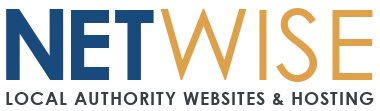Samsung Email App Setup Guide - FlexMail
Setting up your Premium Plus email in Samsung Email App
Follow this step-by-step guide to configure your Flexmail email account in the Samsung Email app on your Galaxy device. This process typically takes 2-3 minutes.
Before You Start
- Ensure the Samsung Email app is installed (pre-installed on most Galaxy devices)
- If not installed, download from Galaxy Store or Google Play Store
- Have your full email address and password ready
- Make sure your device is connected to Wi-Fi or mobile data
Step-by-Step Setup
Step 1: Open Samsung Email App
- Find and tap the Email app (envelope icon) on your home screen or app drawer
- If this is your first account, the setup will start automatically
- If adding another account, tap ☰ (hamburger menu) → ⚙️ Settings → Add account
Step 2: Enter Your Email Address
- Enter your full email address in the email field
- Tap Next
- Samsung Email will attempt to detect your email provider automatically
Step 3: Choose Account Type
- When prompted for account type, select IMAP
- Don't choose POP3, Exchange, or other options
- If auto-detection fails, tap Manual setup
Step 4: Enter Your Password
- Enter your email password
- Tap Sign in or Next
Step 5: Configure Server Settings
If manual configuration is needed:
Incoming server (IMAP):
- Server name:
imap.emailarray.com - Port:
993 - Security:
SSL/TLS - Username: Your full email address
- Password: Your email password
Outgoing server (SMTP):
- Server name:
smtp.emailarray.com - Port:
465⚠️ (Important: NOT 587!) - Security:
SSL/TLS - Authentication:
Login required - Username: Your full email address
- Password: Your email password
Step 6: Account Settings
Configure your account preferences:
- Account name: Give your account a name (e.g., "Work Email")
- Your name: Your name as it appears on sent emails
- Signature: Add your email signature (optional)
Step 7: Sync Settings
Choose your sync preferences:
- Sync schedule: How often to check for new emails (recommended: 15 minutes)
- Sync period: How far back to sync emails (recommended: 1 month)
- Email notifications: Enable if you want alerts for new emails
Step 8: Complete Setup
- Tap Done or Next
- Samsung Email will test your connection
- Once successful, you'll see your inbox
Step 9: Test Your Setup
- Check your Inbox for existing emails
- Tap the ✏️ Compose button to create a new email
- Send a test email to yourself to verify sending works
Testing Your Setup
- Send a test email to yourself or a colleague
- Check your sent folder - the email should appear there
- Try sending from another device to test receiving
Troubleshooting Common Issues
"Cannot Get Mail" Error
- Double-check the incoming server:
imap.emailarray.com - Verify port 993 and SSL are enabled
- Confirm your email password is correct
Email Stuck in Outbox
- This usually means outgoing settings are wrong
- Verify outgoing server:
smtp.emailarray.com - Most important: Check port is set to 465 (not 587)
- Ensure SSL is turned ON for outgoing mail
"Cannot Verify Server Identity" Warning
- This is normal for some email servers
- Tap Continue to proceed with setup
- Your email will still work securely
Can Receive But Can't Send
- Check outgoing server username is your full email address
- Verify outgoing port is 465
- Make sure outgoing password matches your email password
- Confirm SSL is enabled for outgoing mail
Still Need Help?
If you're still having trouble after following this guide:
- Note exactly which step you're stuck on
- Include any error messages you're seeing
- Mention your iPhone model and OS version
- Create a support ticket with these details
Before creating a ticket, try deleting the email account and setting it up again from step 1 - this often resolves configuration conflicts.