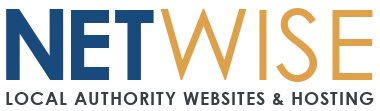Mac Mail Setup Guide - FlexMail
Setting up your Premium Plus email in Apple Mail on Mac
Follow this step-by-step guide to configure your Flexmail email account in the built-in Mail application on your Mac. This process typically takes 3-4 minutes.
Before You Start
- Ensure you're running macOS (the Mail app comes pre-installed)
- Have your full email address and password ready
- Make sure your Mac is connected to the internet
Step-by-Step Setup
Step 1: Open Mail Application
- Click Launchpad in your Dock or press F4
- Click the Mail app (envelope icon)
- If this is your first email account, Mail will open the setup wizard automatically
- If adding another account, go to Mail → Add Account from the menu bar
Step 2: Choose Account Type
- In the account setup window, select Other Mail Account...
- Click Continue
- Don't choose any of the preset options (iCloud, Exchange, Google, etc.)
Step 3: Enter Your Account Information
Fill in the following details:
| Field | Enter This |
|---|---|
| Name | Your name (as you want it to appear on sent emails) |
| Email Address | Your full email address |
| Password | Your email password |
Click Sign In.
Step 4: Configure Server Settings
Mac Mail will attempt automatic configuration. This usually fails for our email system, so you'll need to enter settings manually.
When automatic setup fails:
- You'll see server configuration fields
- Fill in the following settings:
Account Type: Select IMAP
Incoming Mail Server (IMAP):
- Mail Server:
imap.emailarray.com - User Name: Your full email address
- Password: Your email password
Outgoing Mail Server (SMTP):
- SMTP Server:
smtp.emailarray.com - User Name: Your full email address
- Password: Your email password
- Click Sign In
Step 5: Advanced Settings (If Required)
If Mac Mail needs additional configuration:
- Go to Mail → Preferences → Accounts
- Select your new email account
- Click the Advanced tab
Advanced IMAP Settings:
- IMAP Path Prefix: Leave blank
- Port:
993 - Use SSL: ✅ Checked
- Authentication: Password
For SMTP Settings:
- Click the Account Information tab
- Click the Outgoing Mail Server (SMTP) dropdown
- Select Edit SMTP Server List...
- Select your server and configure:
- Server Name:
smtp.emailarray.com - Port:
465⚠️ (Important: NOT 587!) - Use SSL: ✅ Checked
- Authentication: Password
- User Name: Your full email address
- Password: Your email password
- Server Name:
Step 6: Complete Setup
- Close the Preferences window
- Your account should now appear in the Mail sidebar
- Click on your Inbox to check for emails
Step 7: Test Your Configuration
- Click the New Message button (✉️) or press Cmd+N
- Send a test email to yourself
- Verify you can both send and receive emails
✅ Success Checklist
Your email is properly configured when you can:
- [x] See your account in the Mail sidebar
- [x] View your inbox with existing emails
- [x] Send emails successfully (check Sent folder)
- [x] Receive new emails automatically
- [x] No error messages in Mail Connection Doctor
Testing Your Setup
- Send a test email to yourself or a colleague
- Check your sent folder - the email should appear there
- Try sending from another device to test receiving
Troubleshooting Common Issues
"Cannot Get Mail" Error
- Double-check the incoming server:
imap.emailarray.com - Verify port 993 and SSL are enabled
- Confirm your email password is correct
Email Stuck in Outbox
- This usually means outgoing settings are wrong
- Verify outgoing server:
smtp.emailarray.com - Most important: Check port is set to 465 (not 587)
- Ensure SSL is turned ON for outgoing mail
"Cannot Verify Server Identity" Warning
- This is normal for some email servers
- Tap Continue to proceed with setup
- Your email will still work securely
Can Receive But Can't Send
- Check outgoing server username is your full email address
- Verify outgoing port is 465
- Make sure outgoing password matches your email password
- Confirm SSL is enabled for outgoing mail
Still Need Help?
If you're still having trouble after following this guide:
- Note exactly which step you're stuck on
- Include any error messages you're seeing
- Mention your iPhone model and iOS version
- Create a support ticket with these details
Before creating a ticket, try deleting the email account and setting it up again from step 1 - this often resolves configuration conflicts.