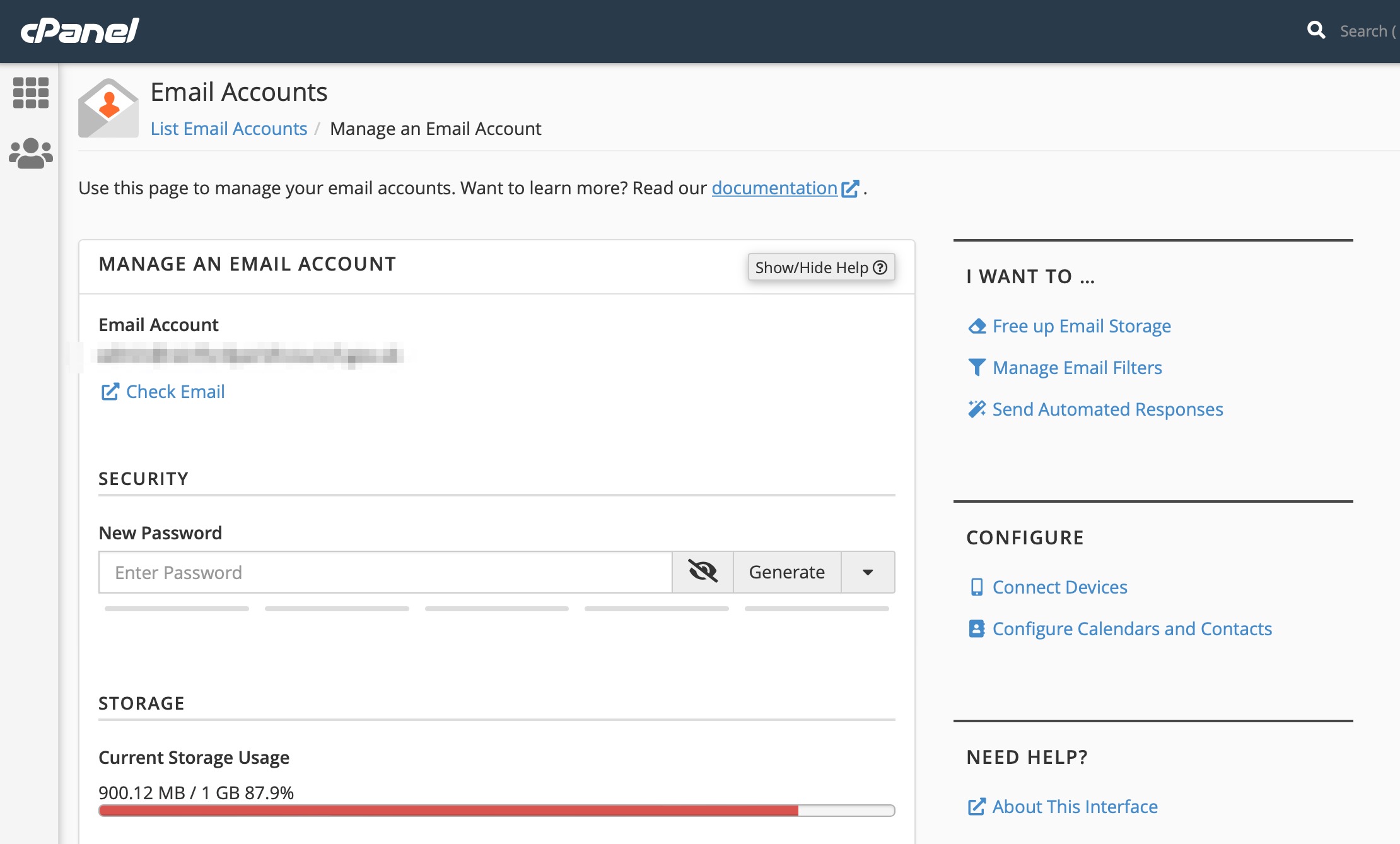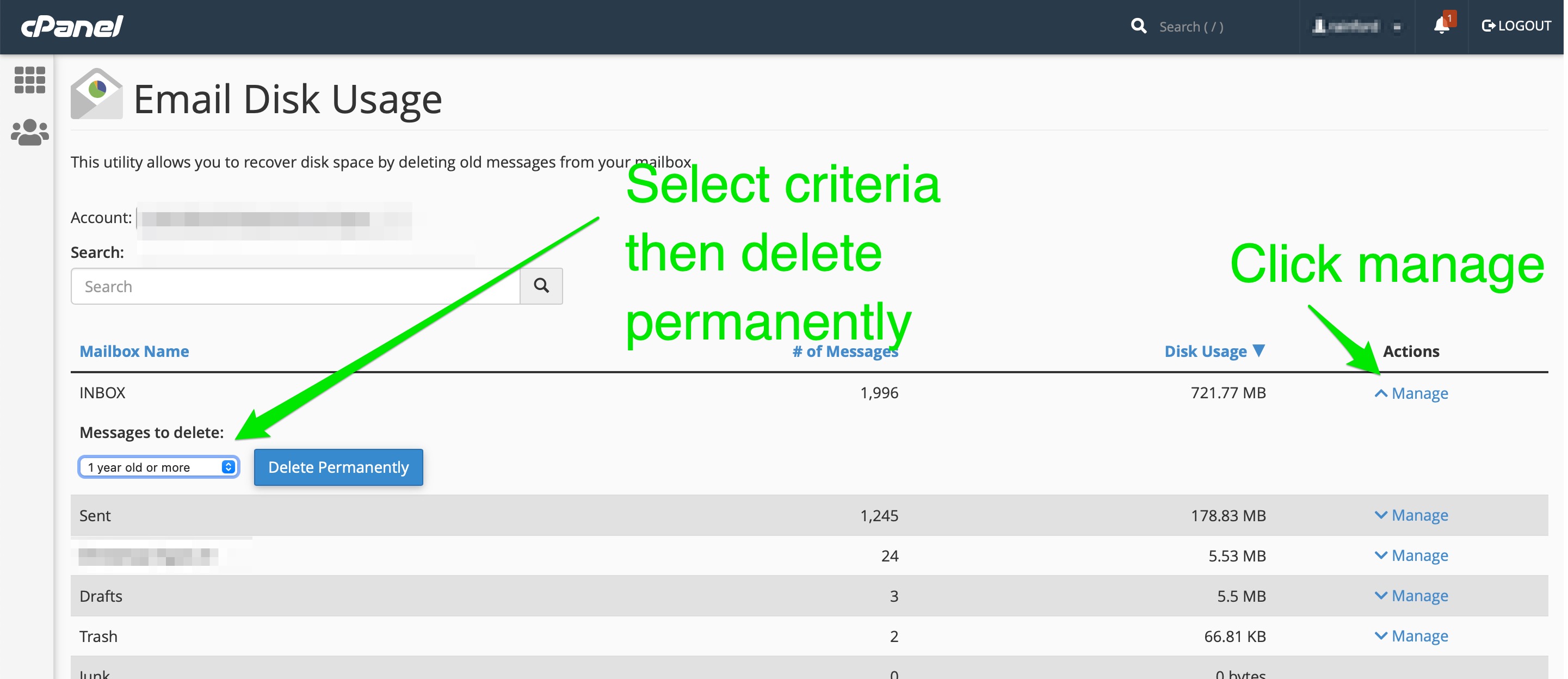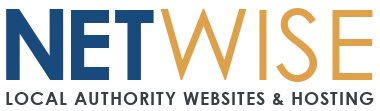How to add / edit email accounts (Cpanel only)
For Flexmail accounts, please see our Flexmail guides here
Please refer to the information below.
We have a video tutorial explaining how to create email accounts here:-
Creating email accounts
Administering email accounts
In order to administer your email accounts for your package, you will need to login to your client portal as the administrator for your account from this link:-
https://netwiseuk.com/portal/clientarea.php
Once logged in, please click on the package / service you are currently on (not the domain or other services).
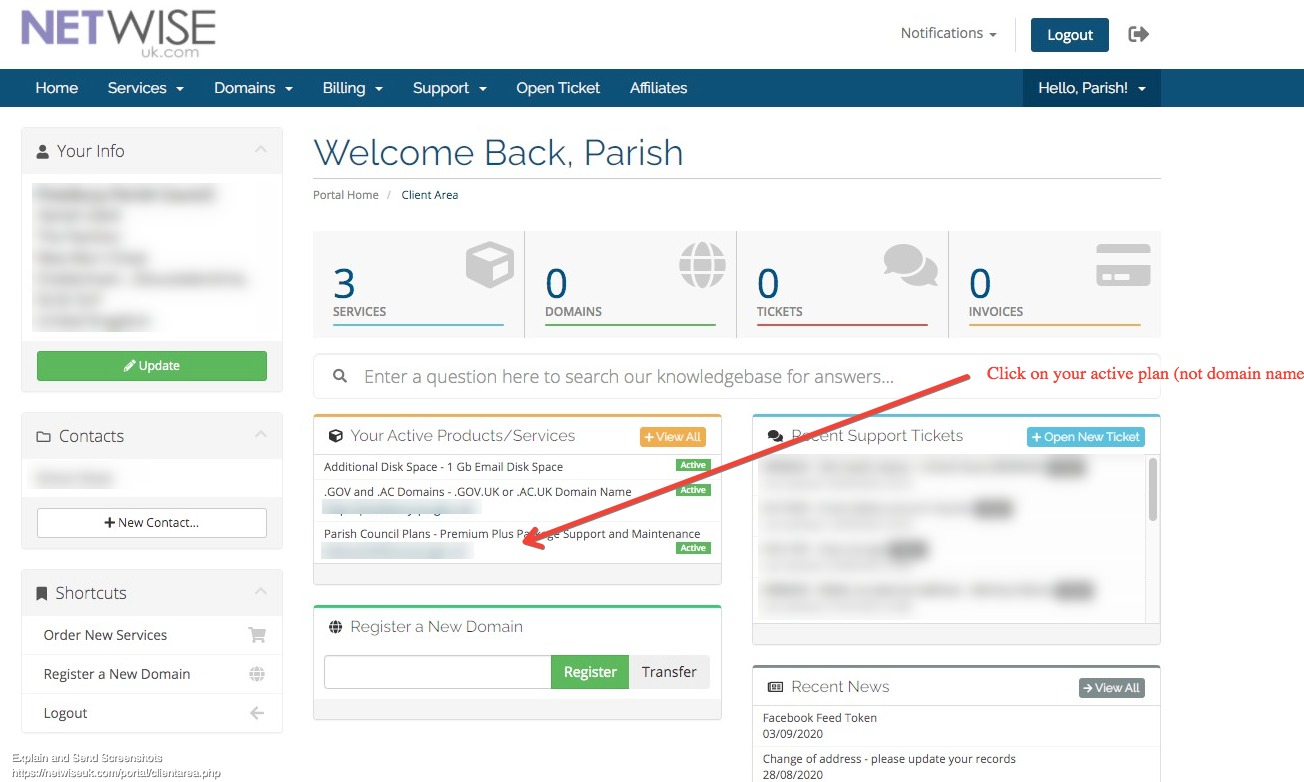
Then you will see the next window where you need to click on 'Email Accounts' under the 'Quick Shortcuts' section.
Please do not use any of the other shortcuts in this section as this could lead to issues with your hosting account.
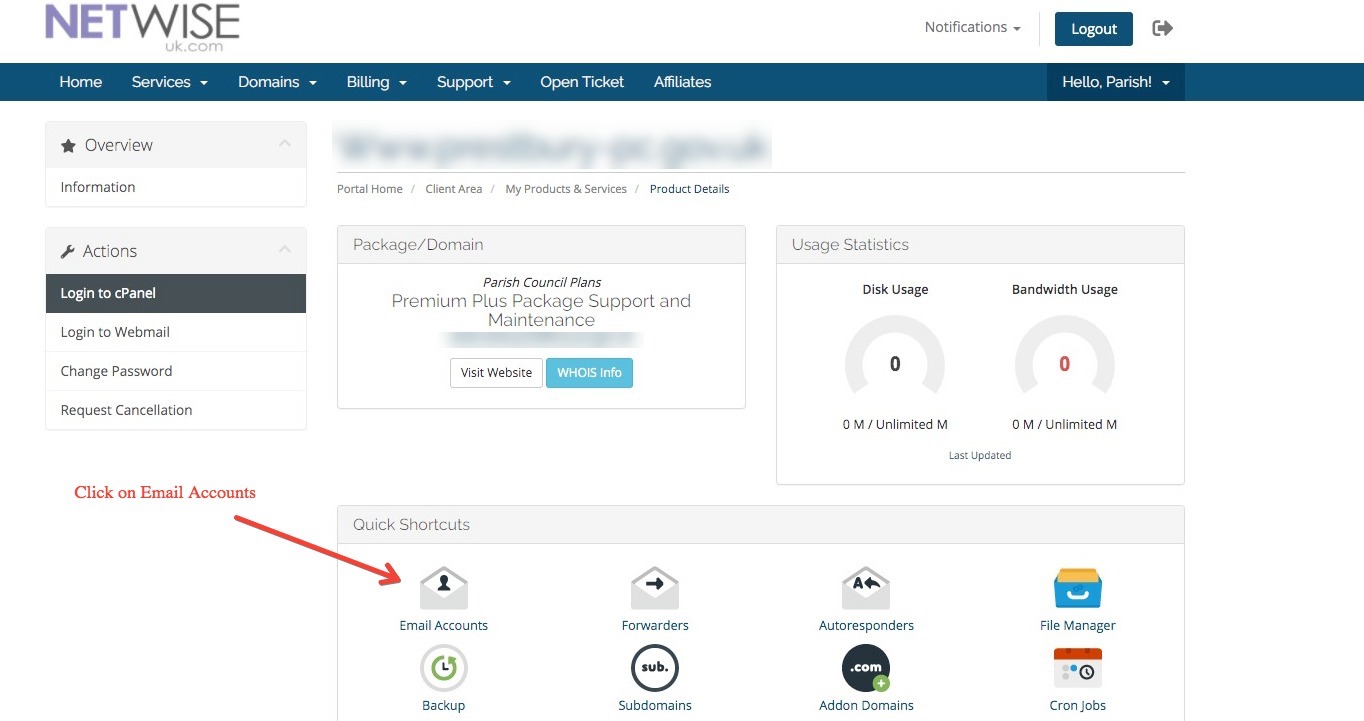
Next you will be taken to the screen where you can either create new email accounts or 'manage' existing email accounts (to change passwords etc.).
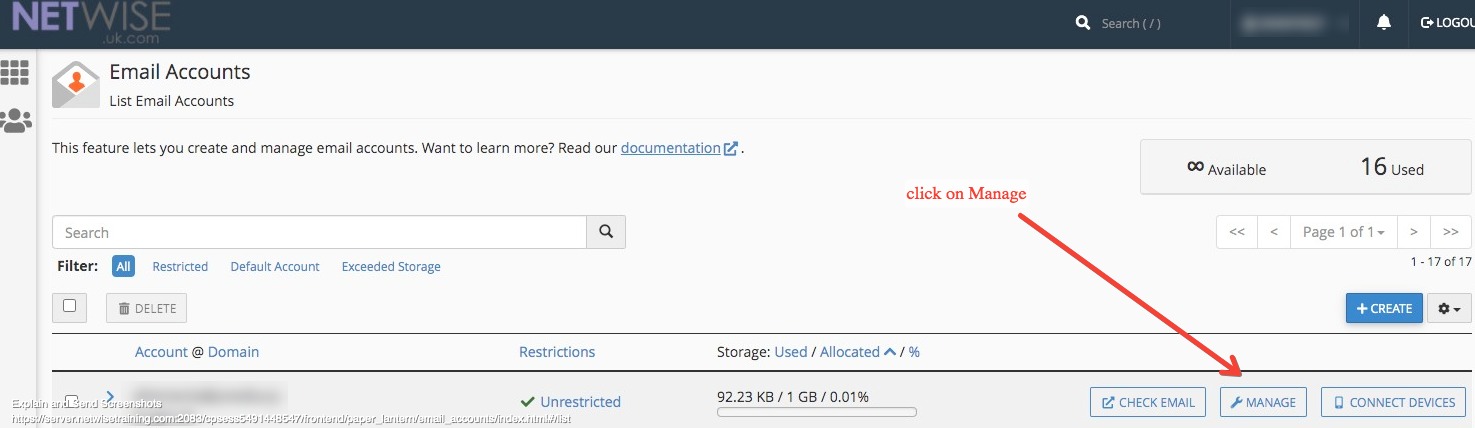
Any changes to passwords / emails you will need to be updated on your local computers / devices. Incorrect login details can lead to your access being blocked by the server firewall.
Adding a Forwarder
A forwarder is useful for forwarding email from one account to another. For instance, you may have an email address allotments@yourcouncil.org.uk that you could forward to clerk@yourdomain.org.uk
IMPORTANT - forwarders are only for forwarding to another email address on your domain as in the example above. Please do NOT forward to an external account such as Gmail, Outlook, Yahoo, BT or similar. The reason for this is because a forwarder will also forward spam, the receiving email server, for example Gmail, will see your domain as the originator of the spam and may impose restrictions or even blacklist the domain meaning that you'll be unable to send emails to most public servers. In addition, to forward a council email to a personal email address contravenes GDPR. We reserve the right to suspend services if discovered as it also puts all our other clients at risk.
To add or remove a forwarder, follow the steps below
log into your client portal here https://netwiseuk.com/portal/clientarea.php
Once logged in, please click on the package / service you are currently on (not the domain or other services).
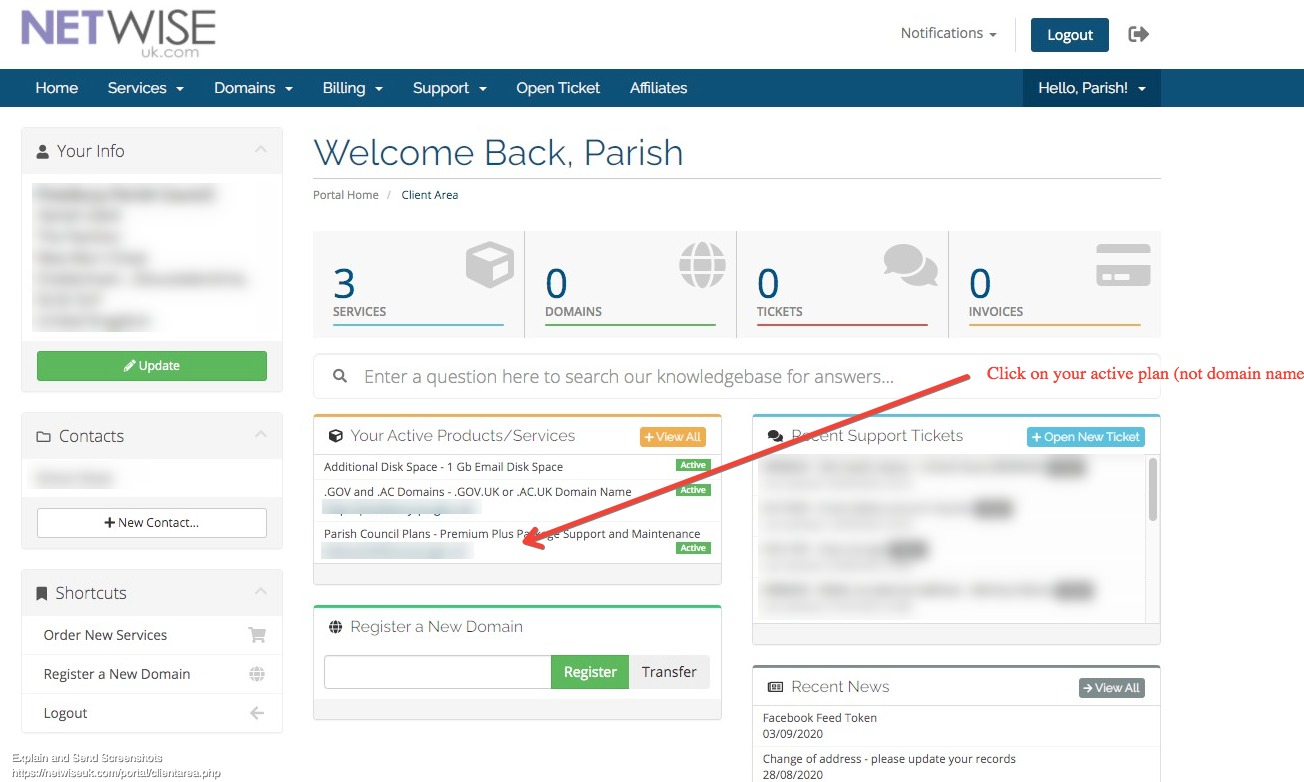
Then you will see the next window where you need to click on 'Forwarders' under the 'Quick Shortcuts' section. Please do not use any of the other shortcuts in this section as this could lead to issues with your hosting account.
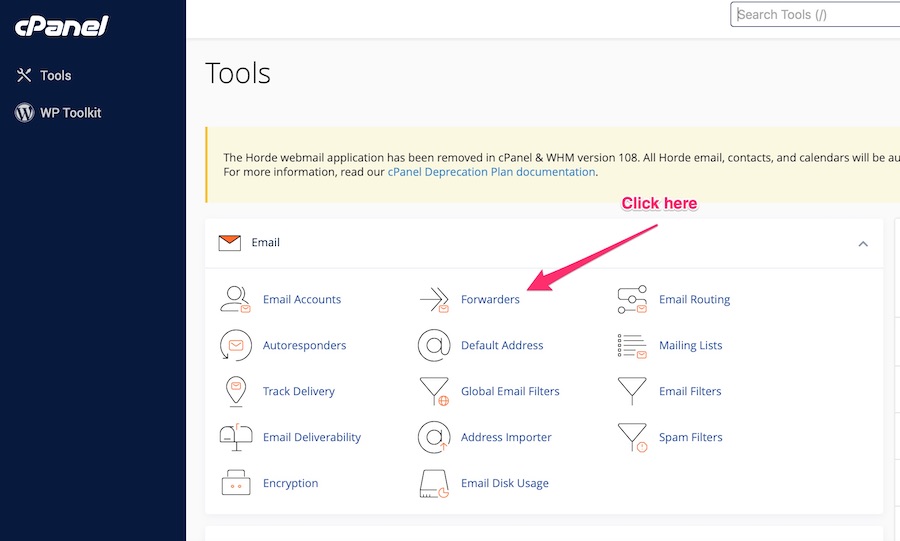
From this screen, you can add new forwarders or remove existing ones.
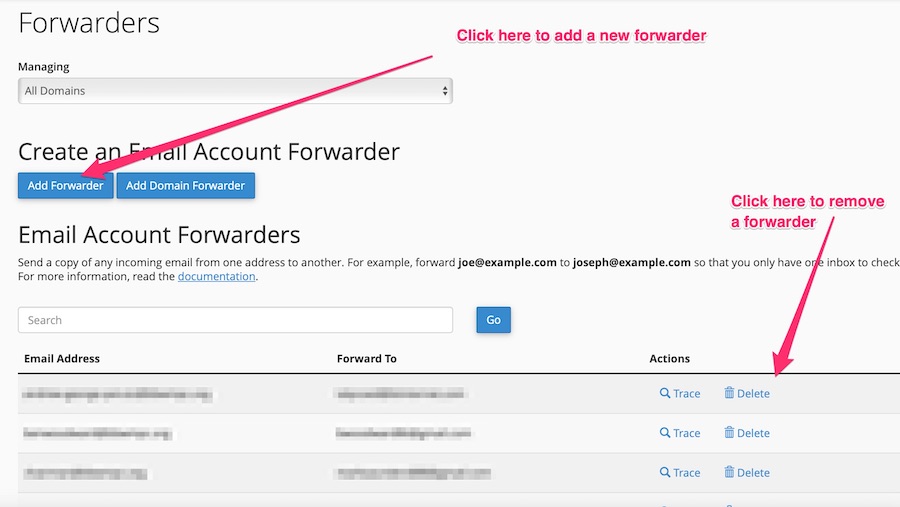
Free up Disk Space
Please check out the video tutorial and information below
Email attachments can take up a lot of disk space. After pressing the manage button you will also see an option called "Free up disk space" from there you can select an account to manage and then access each folder within the email account. Using the dropdown you can choose various options and then use the delete permanently button.