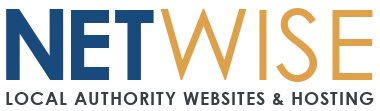BlueMail App Setup (cPanel Email)
Quick Settings Reference
Use these exact settings — BlueMail allows full manual setup.
| Setting | Value |
|---|---|
| Incoming Server | mail.yourdomainnamehere |
| Incoming Port | 993 |
| Incoming Security | SSL/TLS |
| Outgoing Server | mail.yourdomainnamehere |
| Outgoing Port | 465 |
| Outgoing Security | SSL/TLS |
| Username | Your full email address |
| Password | Your email password |
⚠️ Important: Always use port 465 for outgoing mail with SSL/TLS.
Step-by-Step Setup
1. Install and Open BlueMail
-
Download BlueMail from Google Play Store or Apple App Store
-
Open the app and tap Add Account (or tap the "+" icon if an account already exists)
2. Choose Account Type
-
Tap Other Email (not Gmail, Yahoo, etc.)
3. Enter Your Email Details
-
Email address: Your full email address
-
Password: Your email password
-
Tap Manual Setup
4. Select IMAP
-
Choose IMAP (not POP3)
5. Configure Incoming Mail Server
-
Username: Your full email address
-
Password: Your email password
-
IMAP Server:
mail.yourdomainnamehere -
Security: SSL/TLS
-
Port:
993 -
Tap Next
6. Configure Outgoing Mail Server
-
SMTP Server:
mail.yourdomainnamehere -
Security: SSL/TLS
-
Port:
465 -
Require sign-in: ✅ Enabled
-
Username: Your full email address
-
Password: Your email password
-
Tap Next
7. Final Setup
-
Choose your Account Name (e.g. “Council Email”)
-
Choose your Display Name (what recipients see)
-
Tap Done
Testing Your Setup
-
Send a test email to yourself
-
Make sure it appears in both Inbox and Sent folders
-
Ask someone to reply and confirm receipt
Troubleshooting Common Issues
❌ "Login Failed" or "Unable to Connect"
-
Make sure username is your full email address
-
Double-check the incoming/outgoing servers:
mail.yourdomainnamehere -
Confirm correct ports: 993 for IMAP, 465 for SMTP
-
Ensure SSL/TLS is selected
-
Re-enter your password carefully (case-sensitive)