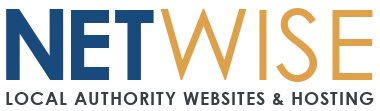Thunderbird Setup (cPanel Email)
Quick Settings Reference
| Setting | Value |
|---|---|
| Incoming Server | mail.yourdomainnamehere |
| Incoming Port | 993 |
| Incoming Security | SSL/TLS |
| Outgoing Server | mail.yourdomainnamehere |
| Outgoing Port | 465 |
| Outgoing Security | SSL/TLS |
| Username | Your full email address |
| Password | Your email password |
Step-by-Step Setup
-
Open Thunderbird.
-
Go to Account Settings > Account Actions > Add Mail Account.
-
Enter your:
-
Name
-
Email address
-
Password
-
Click Continue
-
-
Thunderbird will try auto-config. Click Manual config and set:
Incoming (IMAP):
-
Server:
mail.yourdomainnamehere -
Port:
993 -
SSL: SSL/TLS
-
Auth: Normal password
Outgoing (SMTP):
-
Server:
mail.yourdomainnamehere -
Port:
465 -
SSL: SSL/TLS
-
Auth: Normal password
-
-
Click Done to finish.
Troubleshooting
Authentication error:
-
Double-check full email address and password
-
Make sure both incoming and outgoing use the same login
Email won’t send:
-
Edit SMTP server:
-
Must be port 465 with SSL and login required
-
Still Need Help?
If problems persist, submit a ticket with:
-
Your OS and Thunderbird version
-
Error message or screenshot