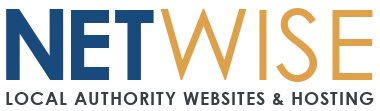Outlook for Windows Setup (cPanel Email)
⚠️ Important: Use “Classic Outlook” for cPanel Email
Microsoft’s new Outlook for Windows (the version with a blue icon and a simplified interface) does not connect directly via IMAP/SMTP.
Instead, it routes all mail traffic through Microsoft’s cloud servers, which can cause:
-
Login or connection errors
-
Missing folders or delayed syncing
-
Emails not sending from your cPanel mailbox
To ensure full compatibility with your council mailbox, you should switch to Classic Outlook before setting up your account.
How to Switch to Classic Outlook
-
Open Outlook on your Windows computer.
-
In the top-right corner, locate the “New Outlook” toggle.
-
If it’s turned on, click it to switch off.
-
Outlook will restart automatically into Classic Outlook (the version that supports standard IMAP connections).
-
Once in Classic Outlook, follow the setup steps in this guide.
✅ You’ll know you’re in Classic Outlook if the window title says “Outlook” instead of “New Outlook”, and the layout looks more traditional.
Quick Settings Reference
| Setting | Value |
|---|---|
| Incoming Server | mail.yourdomainnamehere |
| Incoming Port | 993 |
| Incoming Security | SSL/TLS |
| Outgoing Server | mail.yourdomainnamehere |
| Outgoing Port | 465 |
| Outgoing Security | SSL/TLS |
| Username | Your full email address |
| Password | Your email password |
⚠️ Important: Use port 465 for outgoing, and ensure SSL/TLS is enabled.
Step-by-Step Setup
-
Open Outlook.
-
Click File (top left), then Add Account.
-
Enter your email address and click Connect.
-
Choose IMAP (not POP).
-
Enter the server settings:
Incoming:
-
Server:
mail.yourdomainnamehere -
Port:
993 -
Encryption: SSL/TLS
-
SPA: Unchecked
Outgoing:
-
Server:
mail.yourdomainnamehere -
Port:
465 -
Encryption: SSL/TLS
-
SPA: Unchecked
-
-
Enter your email password for both incoming and outgoing.
-
Click Next and then Done.
Troubleshooting
Password not accepted:
-
Double-check you’re entering it exactly (case-sensitive).
Cannot connect to server:
-
Confirm server =
mail.yourdomainnamehere, ports = 993/465. -
Ensure SSL is enabled and SPA is disabled.
Still not working?
-
Restart Outlook or try adding manually via Advanced Setup.
Still Need Help?
If issues persist:
-
Note which step failed
-
Include error messages
-
Submit a ticket here: https://netwiseuk.com/portal/submitticket.php