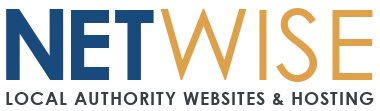Link to a PDF in WordPress
- Open a post or page, put your cursor where you want to add the PDF link, and click Add Media.

- Click Select Files and navigate to the PDF file or document you want to link to.

- In the Insert Media screen, make sure the PDF you want to link to is checked.

- In the Title field, enter the text you want to use for the PDF link.
- Make sure Media File is selected in the Link To field.
- Click Insert Into Post to add the PDF link.
- Your PDF link is inserted into the text.

Note: If you link to a MS Word .doc file or a an Excel file, it will not display in the user’s browser. It will download the file to the user’s device.