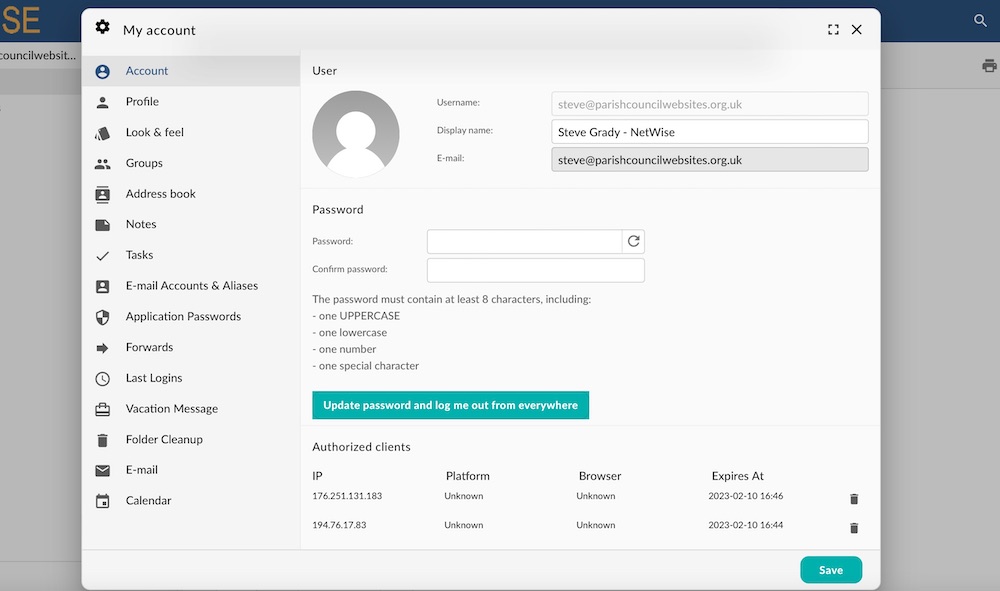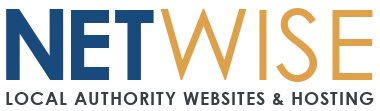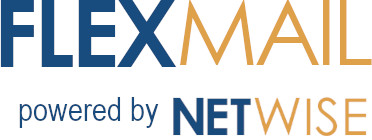
Welcome to FlexMail, below you' find how to do the basics along with some links to a wiki for the more complex questions you may have
Looking for installation instructions? You'll find those here for all devices and email software:
Flexmail Installation Instructions
The basics:
Webmail - To access webmail simply navigate to https://flexmail.org.uk Enter your email and the password supplied to access.
Setup on your device - You can set up email on your devices by following these guides https://netwiseuk.com/portal/index.php/knowledgebase/7/FlexMail-Installation-Guides
Please note that if you are migrating from our standard email system, you will need to update the incoming and outgoing mail server settings and the passwords as explained in this guide. Other email software such as MacMail, Thunderbird will require the same settings as above.
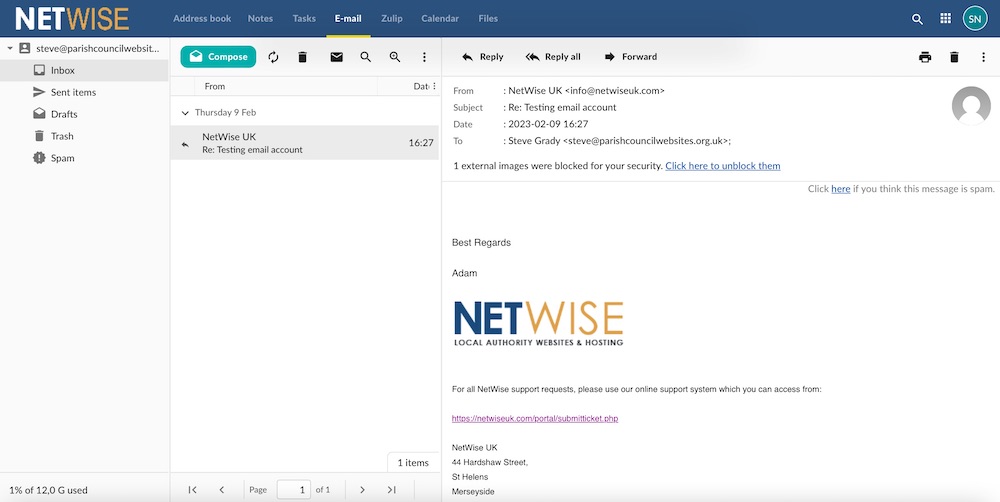
Once logged in to the Flexmail portal, by clicking on their name in the top right, users can access a control panel where they can customise the look and feel of their email, change their password, set a signature, an alias, forwarders and many other features. Please note that since the introduction of Assertion 10 and the need to have an IT Policy, forwarders should not be used to forward council owned email addresses to personal addresses. You can read more here https://parishcouncilwebsites.org.uk/it-policy-no-longer-optional-for-smaller-authorities-in-2025/
IMPORTANT - Click on Look & Feel in this section to select your timezone and date format. This is so the emails in your inbox display the correct time and date.